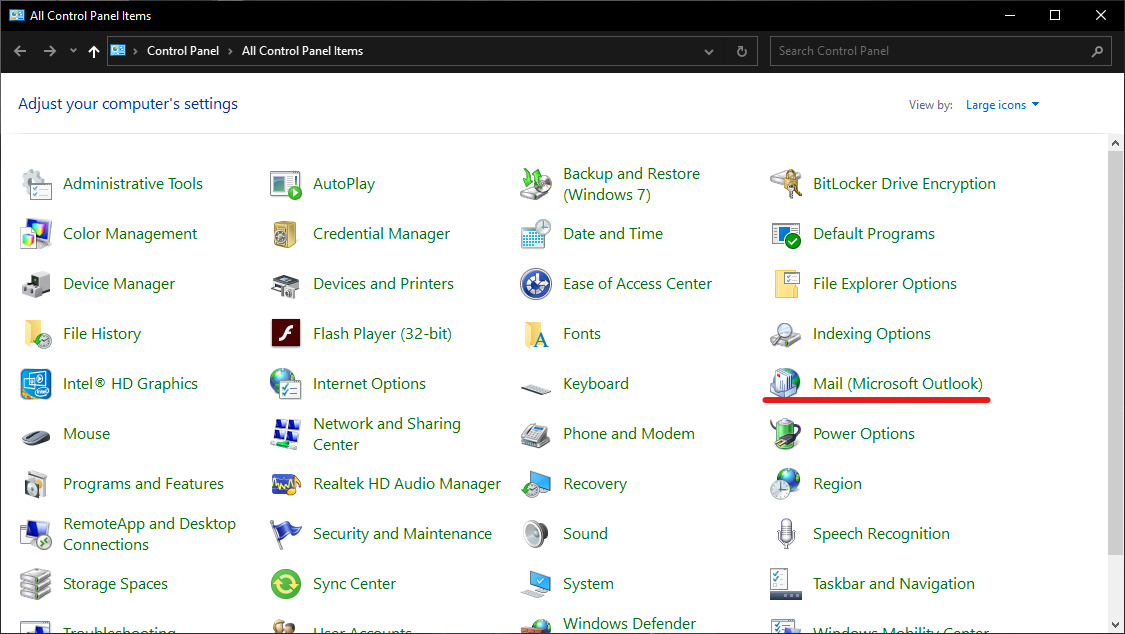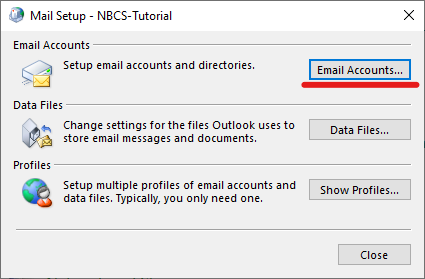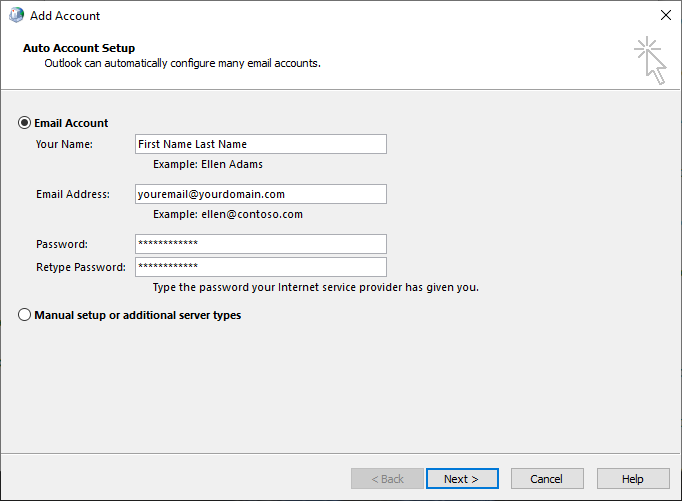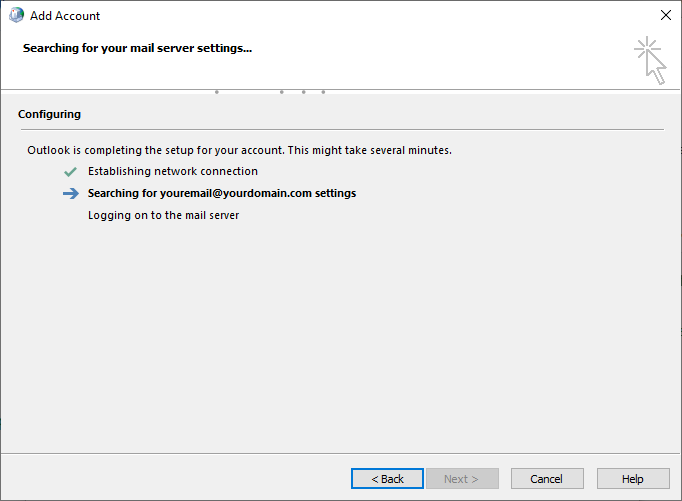Microsoft 365 Email Installation
Please follow the steps below to configure your NBCS hosted email. If you find you are having difficulty with the setup please feel free to call us for more information, or to set up an appointment for us to configure your device.
While Microsoft does not take any active measures to block other versions of the Office client, such as Office 2013, from connecting to Office 365 services, but these older clients may encounter performance or reliability issues over time.
Step 1:
Please open the windows taskbar in the bottom left corner by clicking the Windows button. Once this menu is open, type “Control Panel” and open the first popup “Control Panel”
Step 2:
Inside Control Panel, open the “Mail (Microsoft Outlook)” section.
Note: If your view is different, find “View By” at the top right of the Control Panel and select “Large icons”
Step 3:
After Mail Setup is open, select “Email Accounts”
Step 4:
Once the Email Accounts page is open, click “New…”
Step 5:
Clicking “New…” the “Auto Account Step” page should appear. Please fill out the following
“Your name”
“Email Address”
“Password”
“Retype Password”
After this information is filled in accurately, please click “Next”
Step 6:
Outlook should now automatically discover your email settings and state that the account was successfully added.